Wie man mit einem 'Bookmarklet' schnell und überall Pretty Links erstellt
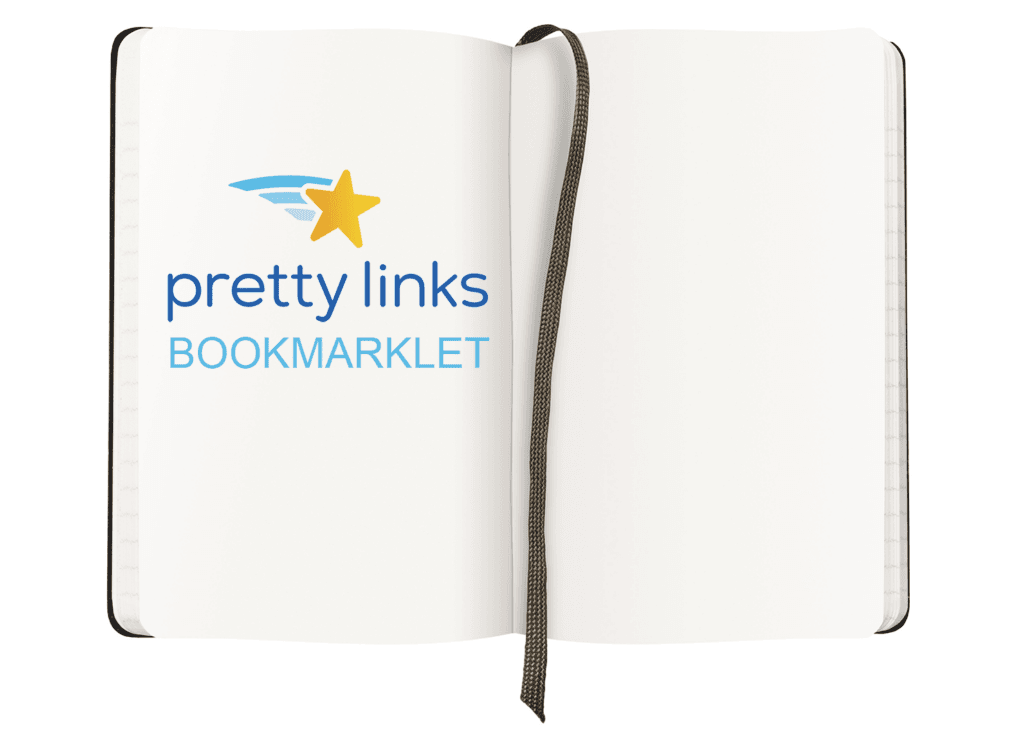
Inhalt
Die Verwendung des Pretty Links Plugin zum Kürzen von Links ist ein einfacher, intuitiver Prozess. Allerdings ist die Standardmethode tut erfordern den Zugriff auf das Plugin über das Admin-Dashboard. Das kann zeitaufwändig sein, vor allem wenn Sie schnell viele schöne Links erstellen möchten.
Zum Glück gibt es eine schnellere und effizientere Methode, die Sie verwenden können. Dank der Pretty Links-Funktion "Bookmarklet" müssen Sie nicht mehr auf das Admin-Dashboard zugreifen, um neue verkürzte Links zu erstellen. Sie können sogar von jeder beliebigen Webseite aus schöne Links direkt in Ihrem Browser erstellen.
In diesem Artikel zeigen wir Ihnen, was ein Bookmarklet ist, und erklären, wie diese Funktion in Pretty Links funktioniert. Wir zeigen Ihnen auch, wie Sie Ihr eigenes, individuelles Bookmarklet erstellen können. Auf geht's an die Arbeit!
Was ein Bookmarklet ist (und wie es funktioniert)
If you’re unfamiliar with the term, a bookmarklet ist eine Art Lesezeichen, das Sie zu Ihrem Webbrowser hinzufügen können. Während ein Standard-Lesezeichen nur eine einfache URL enthält, beinhalten Bookmarklets JavaScript-Code. Dadurch können Sie eine Aktion auf der aktuellen Seite durchführen, wenn Sie das Bookmarklet in Ihrem Browserfenster auswählen.
Ein Beispiel für diese Funktion in Aktion sind die Bookmarklets, die von Pinnwand. Dies ist ein Ort, an dem Sie Websites in einem persönlichen Archiv speichern können, und es verwendet mehrere verschiedene Bookmarklets to make that process easier. They enable you to add sites using a popup, bring up a tag cloud, or even open a random item you’ve previously saved:
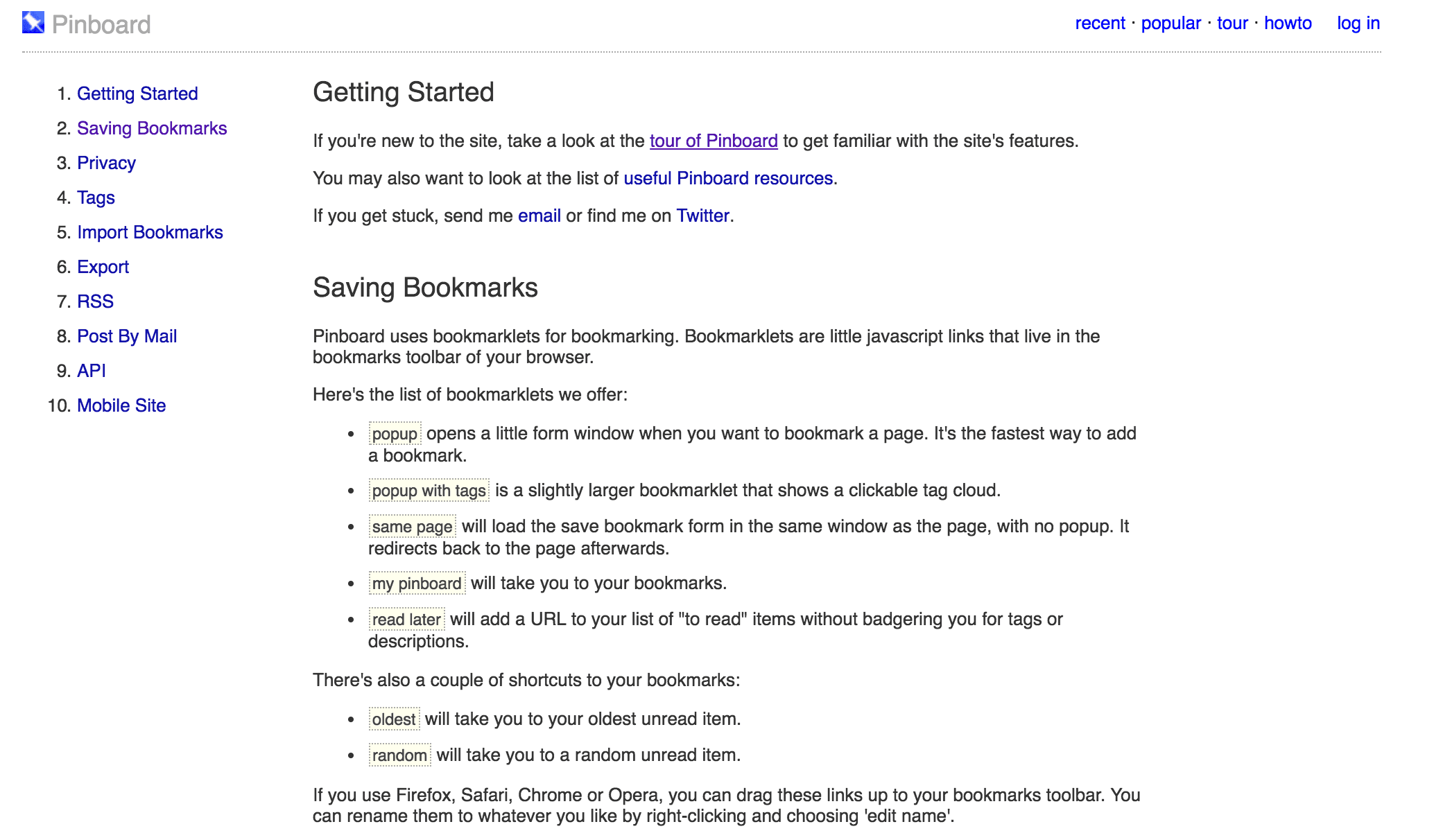
All you have to do is add one of these links to your browser’s bookmarks. Then, you can click on it to run the associated code and perform its task. This kind of bookmarklet is simple to use, and can be adapted to a wide range of applications.
Warum Sie ein Bookmarklet verwenden sollten, um Pretty Links zu erstellen
Wie wir bereits erwähnt haben, Pretty Links bietet eine eigene Bookmarklet-Funktion, which you can use to create shortened links straight from your browser. This means you can generate pretty links on the fly, and you don’t have to access the plugin in your admin dashboard every time.
What’s more, links generated using a bookmarklet are no different from those you über das Pretty Links-Plugin erstellen. When you use a bookmarklet, your new link will be saved and added to your list within the plugin’s settings. As you’d expect, these links can nachverfolgt werden und wiederverwendet werden, und mit allen anderen üblichen Vorteile von schönen Links.
The best part is that you don’t even have to compromise on customizability. You can die Standardeinstellungen festlegen für ein Bookmarklet, das dann auf alle damit erstellten Links angewendet wird. Wenn Sie möchten, können Sie sogar mehrere benutzerdefinierte Bookmarklets erstellen, die alle unterschiedliche Einstellungen haben. So können Sie je nach Bedarf verschiedene Arten von Links erstellen.
All of this means that you can create pretty links directly from any site, using any browser, at any time. You don’t have to sign in to your admin dashboard, or even access your site at all. This saves you a lot of time, especially if you create a lot of pretty links.
Wie man ein Pretty Links Bookmarklet erstellt
Now that we’ve explored the benefits of using a bookmarklet to shorten links, let’s look at how to actually go about doing it. As with many features of Pretty Links, this is a fairly simple process.
Natürlich, wenn Sie noch nicht heruntergeladen und installiert das Pretty Links-Plugin zu installieren, sollten Sie dies zuerst tun. Navigieren Sie danach zu Pretty Links > Werkzeuge in Ihrem Admin-Dashboard:
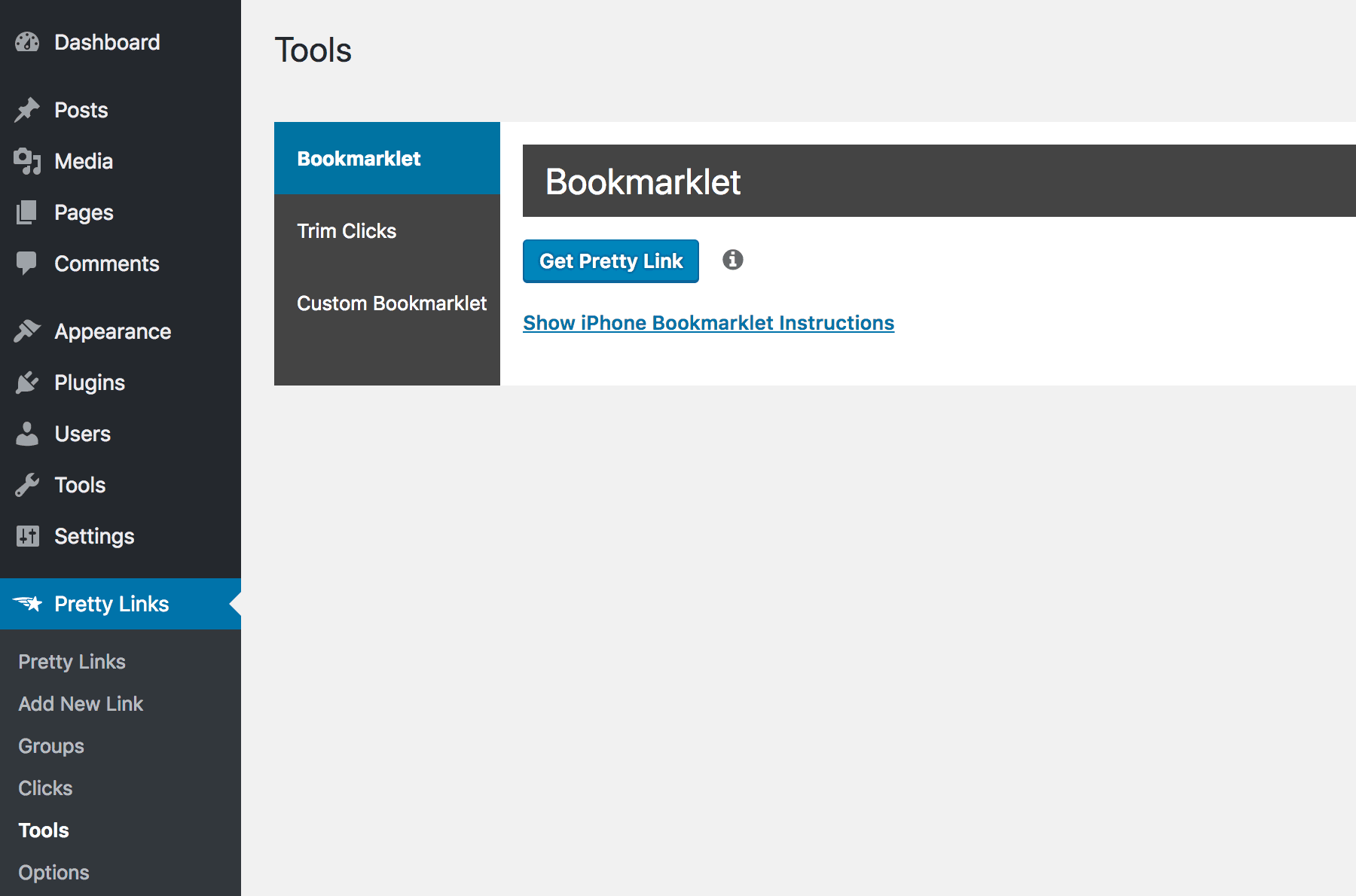
Hier können Sie zwei Arten von Bookmarklets erstellen. Erstens können Sie ein statisches Bookmarklet erstellen, das die Standardeinstellungen für die Erstellung von Links verwendet:
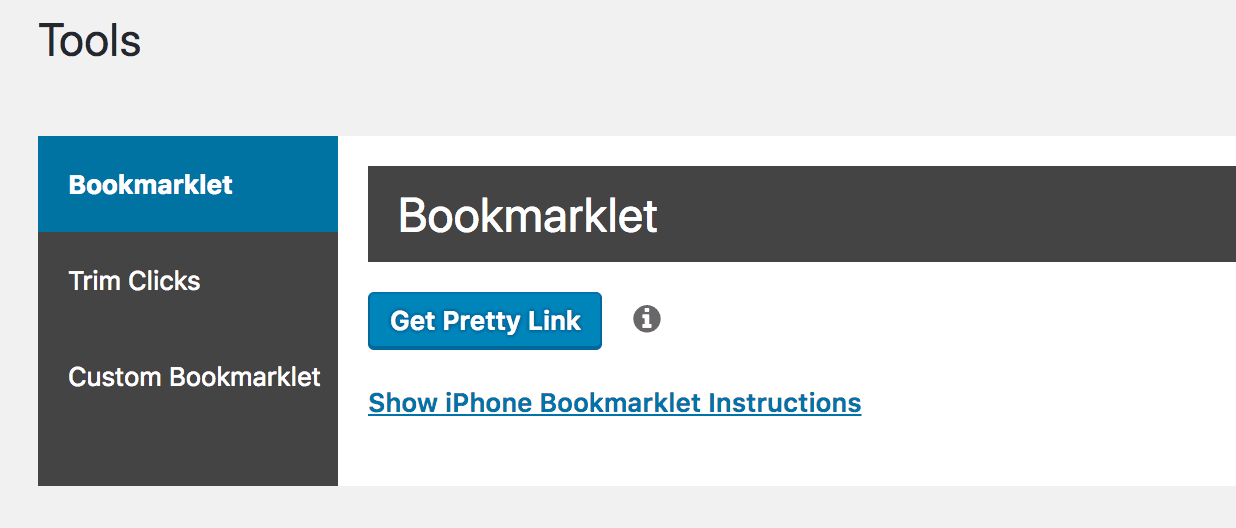
Klicken und ziehen Sie einfach die Pretty Link erhalten button to your browser’s toolbar, to add it as a bookmark.
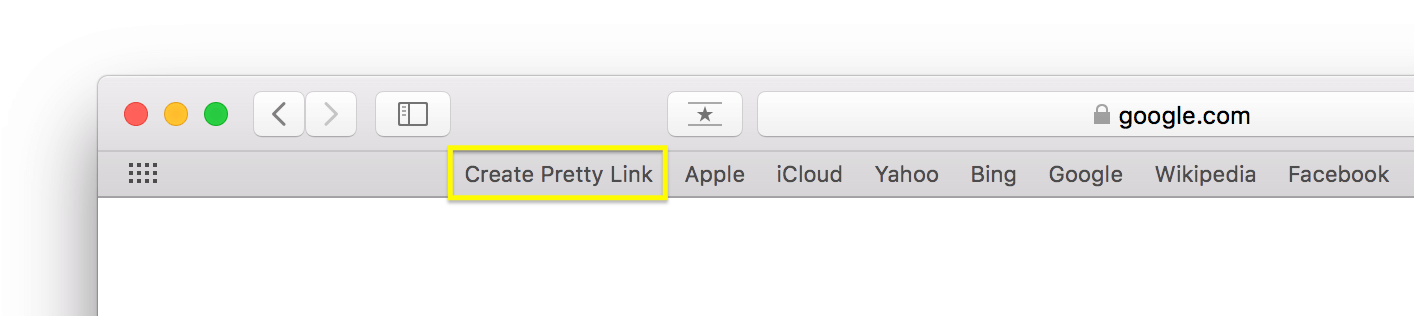
Wenn Sie Ihr Bookmarklet jedoch anpassen möchten, können Sie dies über die Benutzerdefiniertes Bookmarklet tab:
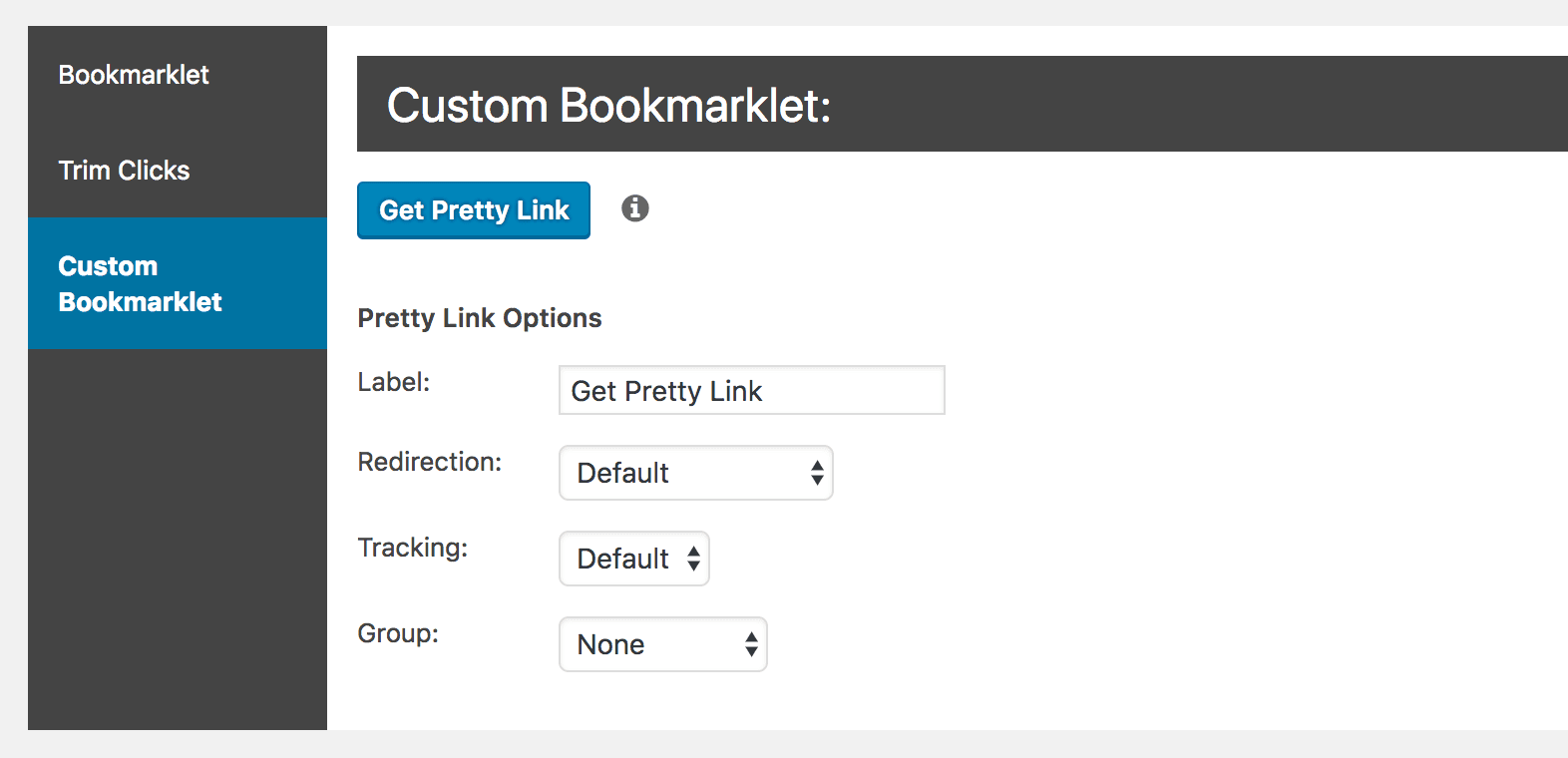
Here you can specify the links’ Nachsendeartob sie nachverfolgt werden sollen oder nicht, und ob Sie sie in eine Datenbank aufnehmen wollen. Link-Gruppe. Once you’ve made your selections, you can drag the Pretty Link erhalten zu Ihrer Browser-Symbolleiste hinzufügen.
It’s worth pointing out that you can add as many bookmarklets as you want to your browser. You could theoretically create dozens of them, each with its own combination of settings.
For now, once you have your first bookmarklet ready, let’s give it a spin. All you need to do is to open any page and click on the bookmarklet link in your browser. You’ll see that the page changes to show you the pretty link you’ve just created:
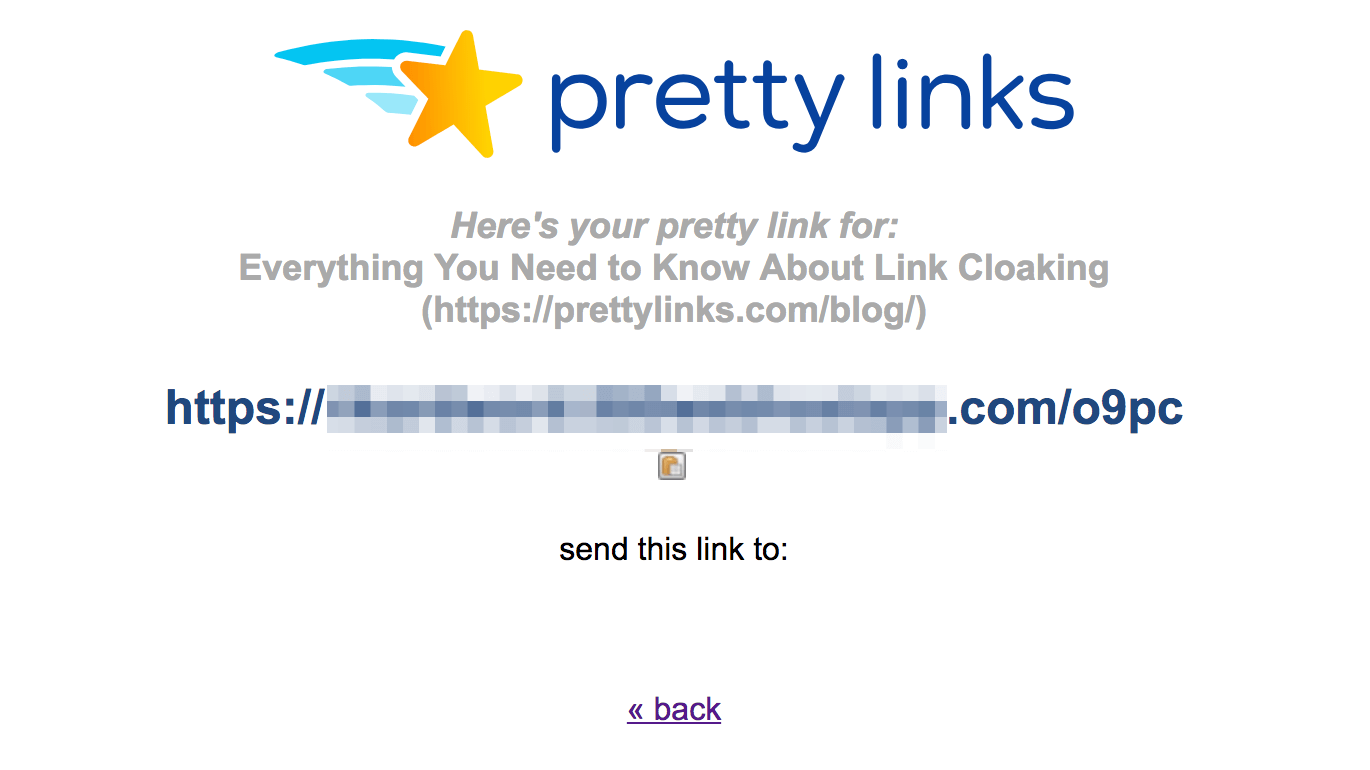
Sie können diesen Link auch von Ihrer Liste aus anzeigen und bearbeiten, die Sie unter Pretty Links > Pretty Links in Ihrem Dashboard:
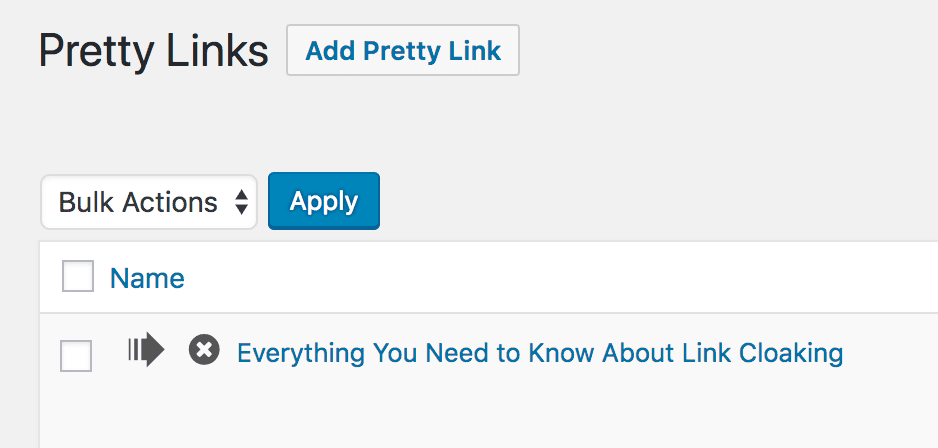
With that done, you’ve successfully created a Pretty Links bookmarklet! You can now quickly and easily shorten links, regardless of where on the internet you find yourself.
Schlussfolgerung
Bei der Verwendung von Pretty Links bereits einfach ist, ist es vielleicht sogar noch intuitiver, als Sie denken. Mit der Bookmarklet-Funktion können Sie von jeder Seite aus verkürzte Links direkt in Ihrem Browser erstellen. Das macht es schnell und einfach, jederzeit schöne Links zu erstellen.
In diesem Artikel haben wir das allgemeine Konzept der Bookmarklets besprochen und erklärt, wie das von Pretty Links angebotene Bookmarklet das Kürzen von Links noch einfacher machen kann. Um ein Bookmarklet zu erstellen, müssen Sie nur folgende Seite besuchen Pretty Links > Werkzeuge in your dashboard, customize your bookmarklet (if desired), and drag it to your browser’s toolbar. After that, you’ll be able to use the bookmarklet feature on any web page.
Haben Sie Fragen zur Verwendung der Pretty Links-Bookmarklet-Funktion? Lassen Sie es uns im Kommentarbereich unten wissen!