Wie Sie Ihre Pretty Links-Berichte optimieren können (3 Wege)

Inhalt
Among its many features, the Pretty Links plugin offers powerful tools to track and analyze your links. The reports it generates are invaluable for assessing link performance and monitoring conversions. However, to gain even more precise insights, you can optimize your Pretty Links reports. While the default settings offer useful data, tailoring your reports will provide more accurate, actionable results, helping you better understand your links’ performance.
In this article, we’ll show you three ways you can Pretty Links Link-Verfolgung even more effective. Let’s get started!
Eine kurze Einführung in Link Reports
One vital element of any link campaign is tracking your results to create what’s known as a Link-Bericht. Dieser Bericht liefert Ihnen unschätzbare Informationen darüber, wie Ihre Links funktionieren. Sie können damit nicht nur sehen wie oft Ihre Links angeklickt werden on, it also gives you insight into your users’ behavior.
Diese Informationen können Sie wiederum nutzen, um Ihre Links und zukünftigen Kampagnen zu optimieren. Sie können zum Beispiel feststellen, dass ein Link häufiger angeklickt wird, wenn an einem Ort platziert als in einem anderen. Sie können auch feststellen, welche Ankertexte am effektivsten sind, und sogar sehen, wie viele Konversionen jeder Link erzeugt.
3 Möglichkeiten zur Optimierung Ihrer Pretty Links-Berichte
Während die Standardberichterstattung, die von Pretty Links reicht aus, um Ihnen eine Menge nützlicher Daten zu bieten, es sind ways you can make it even more effective. Let’s take a look at a few of these methods now!
1. Erweiterte Nachverfolgung verwenden
Das von Pretty Links angebotene Link-Tracking ist in drei verschiedene Arten von Tracking-Funktionen unterteilt. So können Sie den Grad der Komplexität wählen, den Sie für Ihre Statistiken verwenden möchten. Wenn Sie nur die grundlegendsten Informationen sehen möchten, wie z. B. die Anzahl der Klicks auf jeden Link, können Sie das tun.
However, we’re guessing that this isn’t what you’re after. To get the most out of your statistics, you’ll need to access your site’s admin dashboard and navigate to Pretty Links > Optionenund wählen Sie dann die Berichterstattung tab:
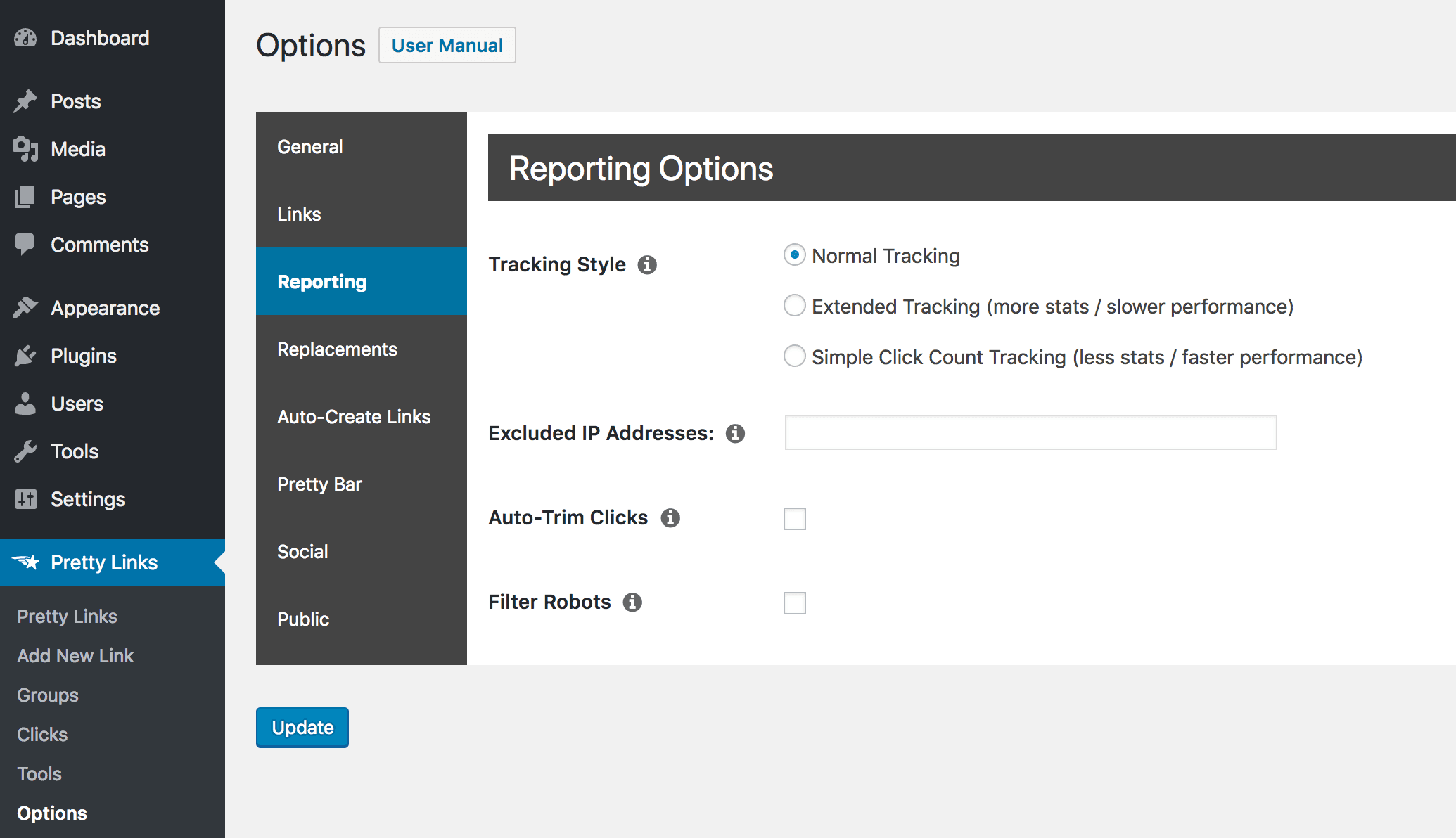
Standardmäßig ist diese Funktion eingestellt auf Normales Tracking, which provides you with a lot of information about each link, when it’s clicked on, and by whom:

Wenn Sie jedoch noch mehr Details erfahren möchten, können Sie die Erweiterte Nachverfolgung:
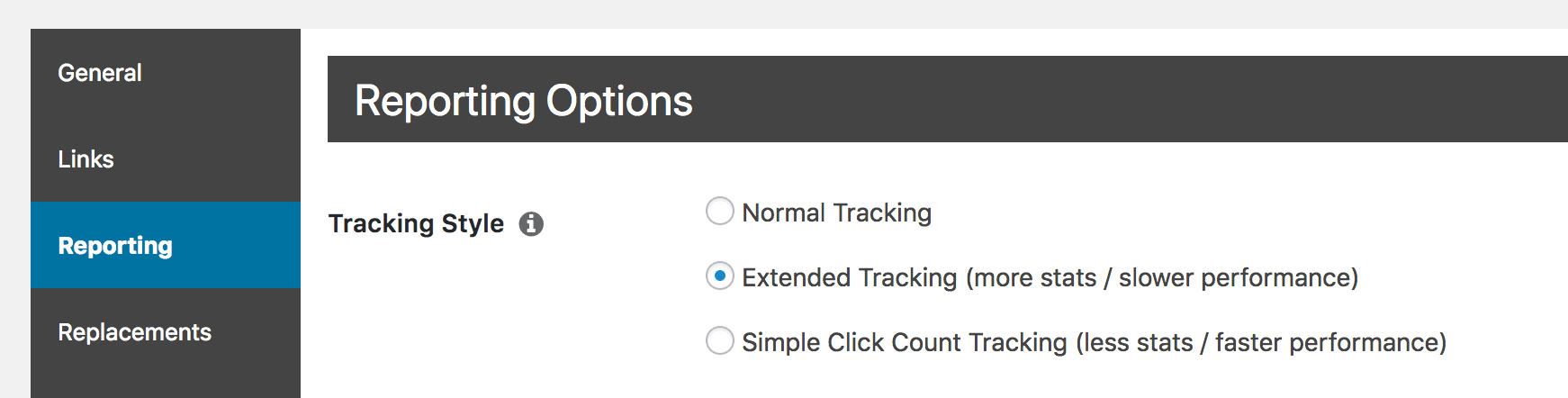
Once you’ve done that, you’ll get access to far more in-depth results for each of your links. If you access Pretty Links > Pretty Links and select the statistics for a specific link, you’ll see that you now have much more information at hand:

You can use this new data to get an even clearer idea of who clicks on your links, when and where they’re doing so, and what devices they’re using.
2. Robots aus Ihrem Ergebnis herausfiltern
Another way you can optimize your Pretty Links reports is by cutting out false positives. For example, most sites are regularly visited by “robots” or bots, which are automated programs that navigate through pages looking for specific information. For example, Google verwendet einen Bot um Websites zu indizieren, damit sie in den Suchergebnissen erscheinen können.
However, these robots aren’t exactly your target audience, and they can create misleading clicks that clog up your reports. To avoid this, Pretty Links lets you filter out bots from your results. To do that, you’ll simply need to visit the Berichterstattung Registerkarte in Pretty Links > Optionen wieder einmal:
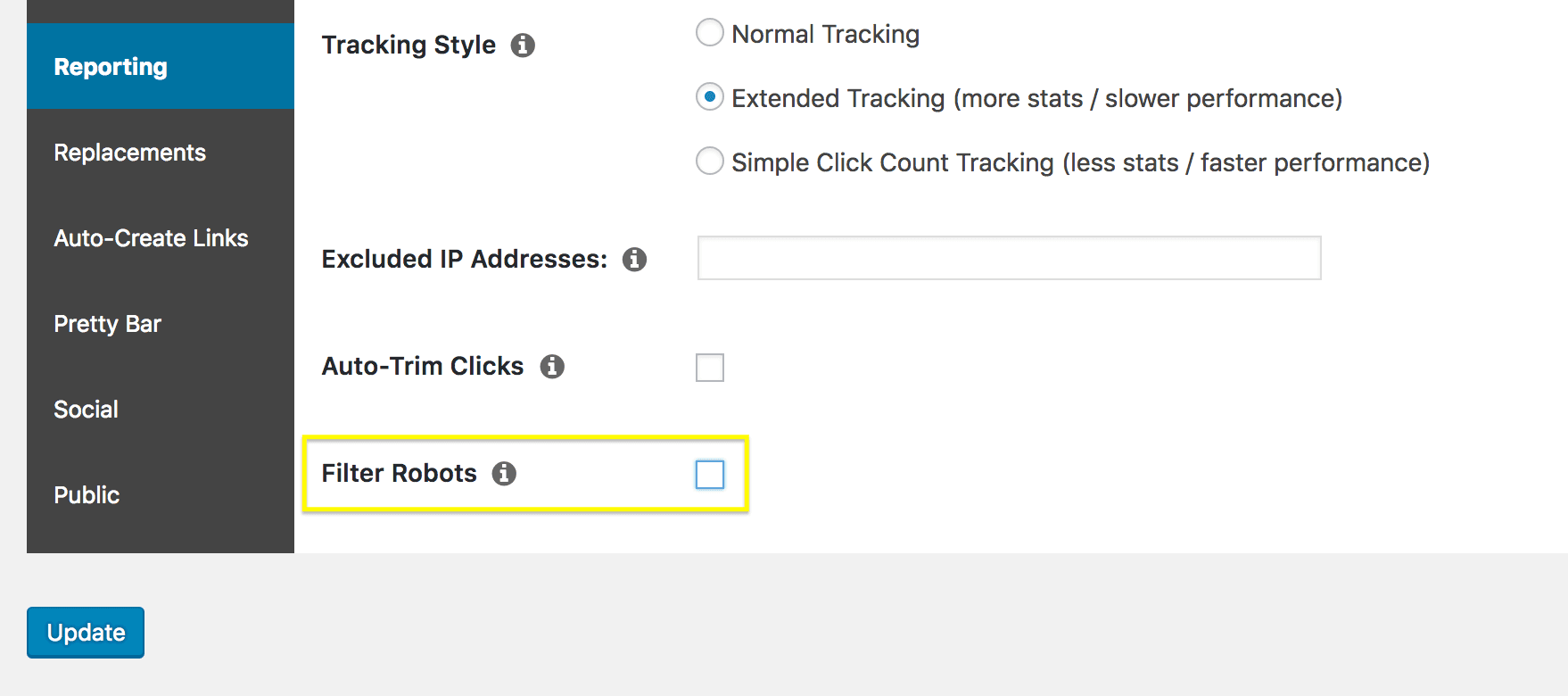
The setting you’re looking for now is Filter-Roboter. When you select this checkbox, clicks created by bots will no longer be included in your link reports. You’ll also notice that another field appears right below:
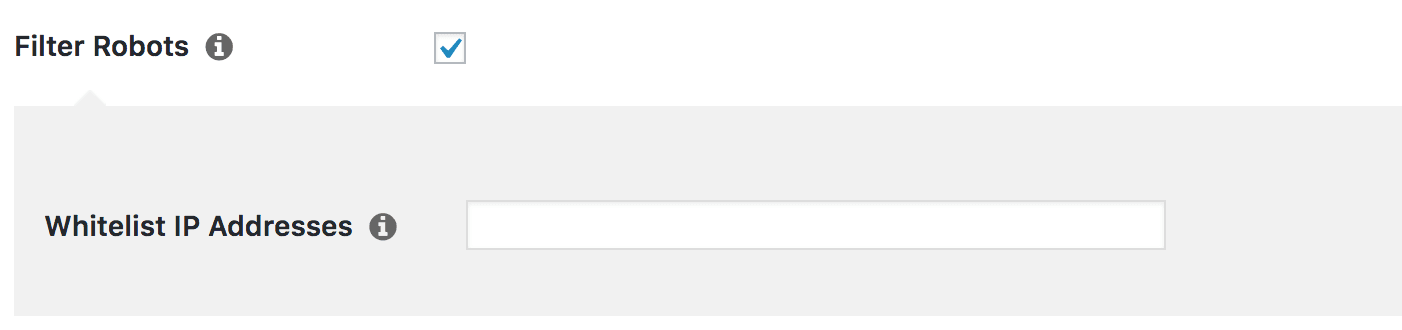
This is actually a very helpful option, which we’ll look at more closely in the next section.
3. Bestimmte IP-Adressen ausschließen und einbeziehen
While Pretty Links’ automated filtering is a tremendously helpful feature, you might also want to tweak exactly which users you want to be included in your link reports. To accomplish this, you can blacklist and whitelist specific IP addresses.
Dies ist eine erweiterte Funktion, mit der Sie bestimmte Adressen (oder Bereiche) festlegen können, die Sie immer von Ihren Berichten ausschließen oder in diese aufnehmen möchten. Wenn Sie zum Beispiel sicherstellen möchten, dass ein bestimmter IP-Bereich in Ihren Berichten enthalten ist, auch wenn der Datenverkehr als von Bots stammend gekennzeichnet ist, können Sie ihn in das Feld IP-Adressen auf der Whitelist Feld, das wir Ihnen oben gezeigt haben.
Sie können auch das Gegenteil tun, wenn Sie möchten, dass eine bestimmte IP oder ein bestimmter Adressbereich nie in den Ergebnissen erscheint. Sie könnten zum Beispiel Besuche von Ihrem eigenen Computer oder Netzwerk ausschließen wollen. Dazu müssen Sie diese Adressen einfach in die Felder Ausgeschlossene IP-Adressen Feld:
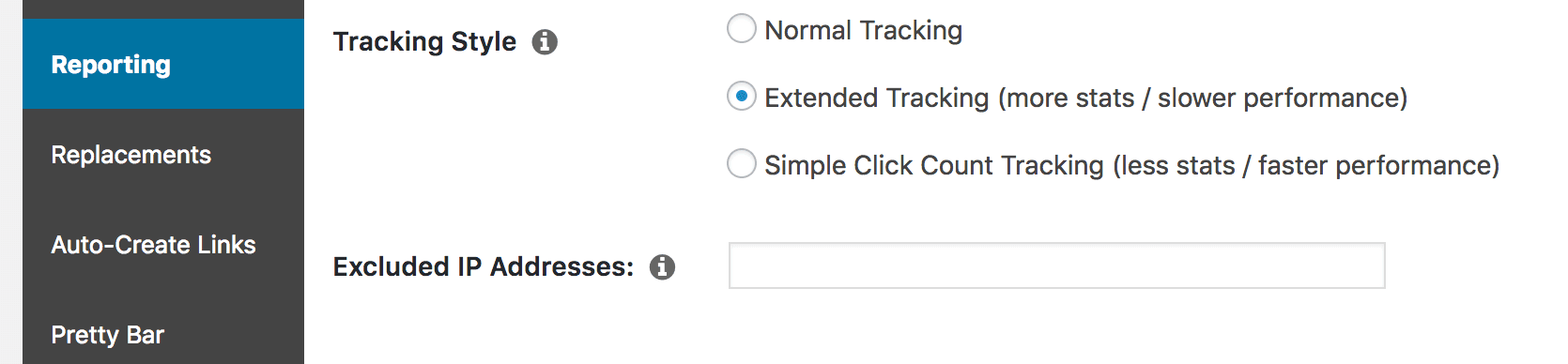
Wenn Sie Ihre eigene IP-Adresse leicht herausfinden möchten, können Sie auf die Schaltfläche i Symbol neben diesem Feld:
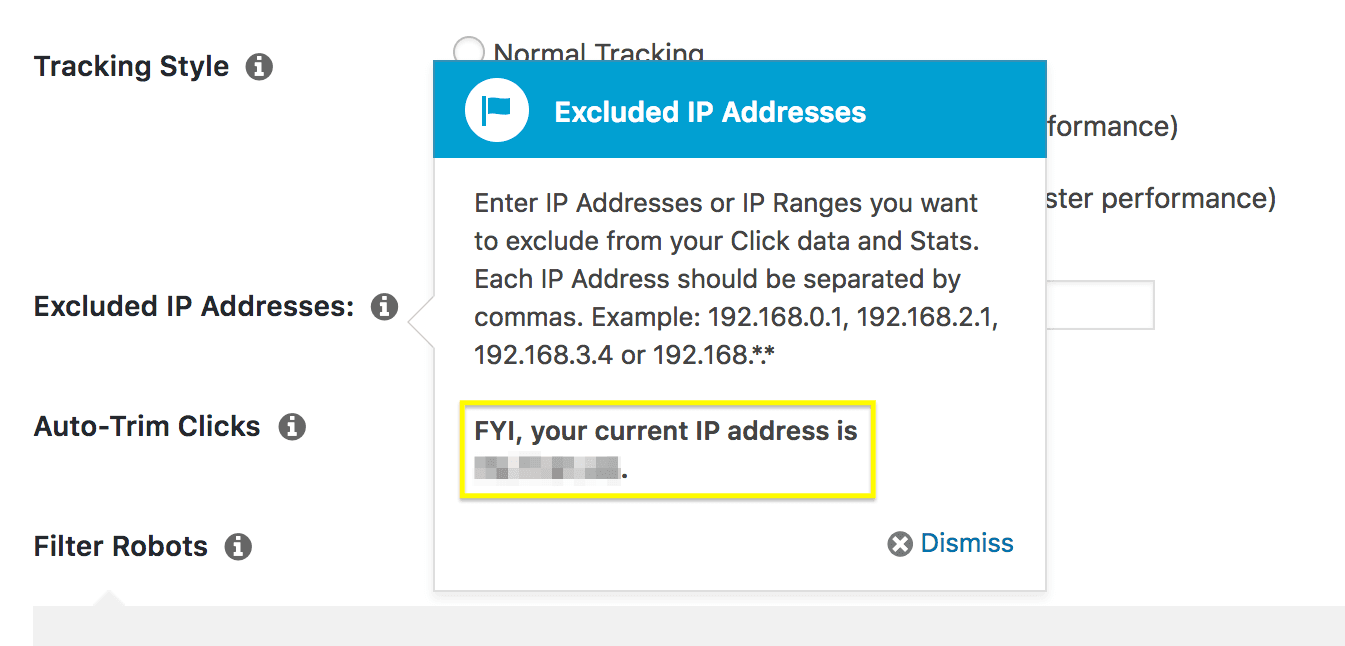
Once you’ve added addresses to your blacklist, they’ll no longer be represented in your link reports. This gives you a great deal of control over your results, since you can ensure that only valid and useful data is included.
Schlussfolgerung
Linkberichte sind eine äußerst nützliche Funktion in Pretty Links. Not only do they help you keep track of your links, but they can even assist you in growing your conversions through better optimization. However, in order to get the most out of the results, you’ll want to optimize your Pretty Links reports.
In diesem Artikel zeigen wir Ihnen drei Möglichkeiten, wie Sie genau das tun können. Sie sind:
- Verwenden Sie die erweiterte Nachverfolgung.
- Filtern Sie Robots aus Ihren Ergebnissen heraus.
- Schließen Sie bestimmte IP-Adressen aus oder ein.
Haben Sie noch Fragen zur Optimierung Ihrer Link-Berichte in Pretty Links? Lassen Sie es uns im Kommentarbereich unten wissen!