Cómo optimizar sus informes Pretty Links (3 maneras)

Contenido
Among its many features, the Pretty Links plugin offers powerful tools to track and analyze your links. The reports it generates are invaluable for assessing link performance and monitoring conversions. However, to gain even more precise insights, you can optimize your Pretty Links reports. While the default settings offer useful data, tailoring your reports will provide more accurate, actionable results, helping you better understand your links’ performance.
In this article, we’ll show you three ways you can Seguimiento de enlaces Pretty Links even more effective. Let’s get started!
Breve introducción a los informes de enlaces
One vital element of any link campaign is tracking your results to create what’s known as a informe de enlace. Este informe le proporciona información muy valiosa sobre el rendimiento de sus enlaces. No sólo le permite ver la frecuencia con la que se hace clic en sus enlaces on, it also gives you insight into your users’ behavior.
A su vez, puede utilizar esta información para optimizar sus enlaces y futuras campañas. Por ejemplo, puede observar que se hace clic más a menudo en un enlace cuando colocados en un solo lugar que en otro. También puede determinar qué textos de anclaje son más eficaces e incluso ver cuántas conversiones genera cada enlace.
3 maneras de optimizar sus informes Pretty Links
Mientras que los informes por defecto ofrecidos por Pretty Links es suficiente para ofrecerle muchos datos útiles, hay son ways you can make it even more effective. Let’s take a look at a few of these methods now!
1. Utilizar el seguimiento ampliado
El seguimiento de enlaces proporcionado por Pretty Links se divide en tres tipos diferentes de funciones de seguimiento. Esto le permite elegir el nivel de complejidad que desea utilizar para sus estadísticas. De hecho, si sólo desea ver la información más básica, como el número de clics en cada enlace, puede hacerlo.
However, we’re guessing that this isn’t what you’re after. To get the most out of your statistics, you’ll need to access your site’s admin dashboard and navigate to Pretty Links > Opcionesy, a continuación, seleccione Informes ficha:
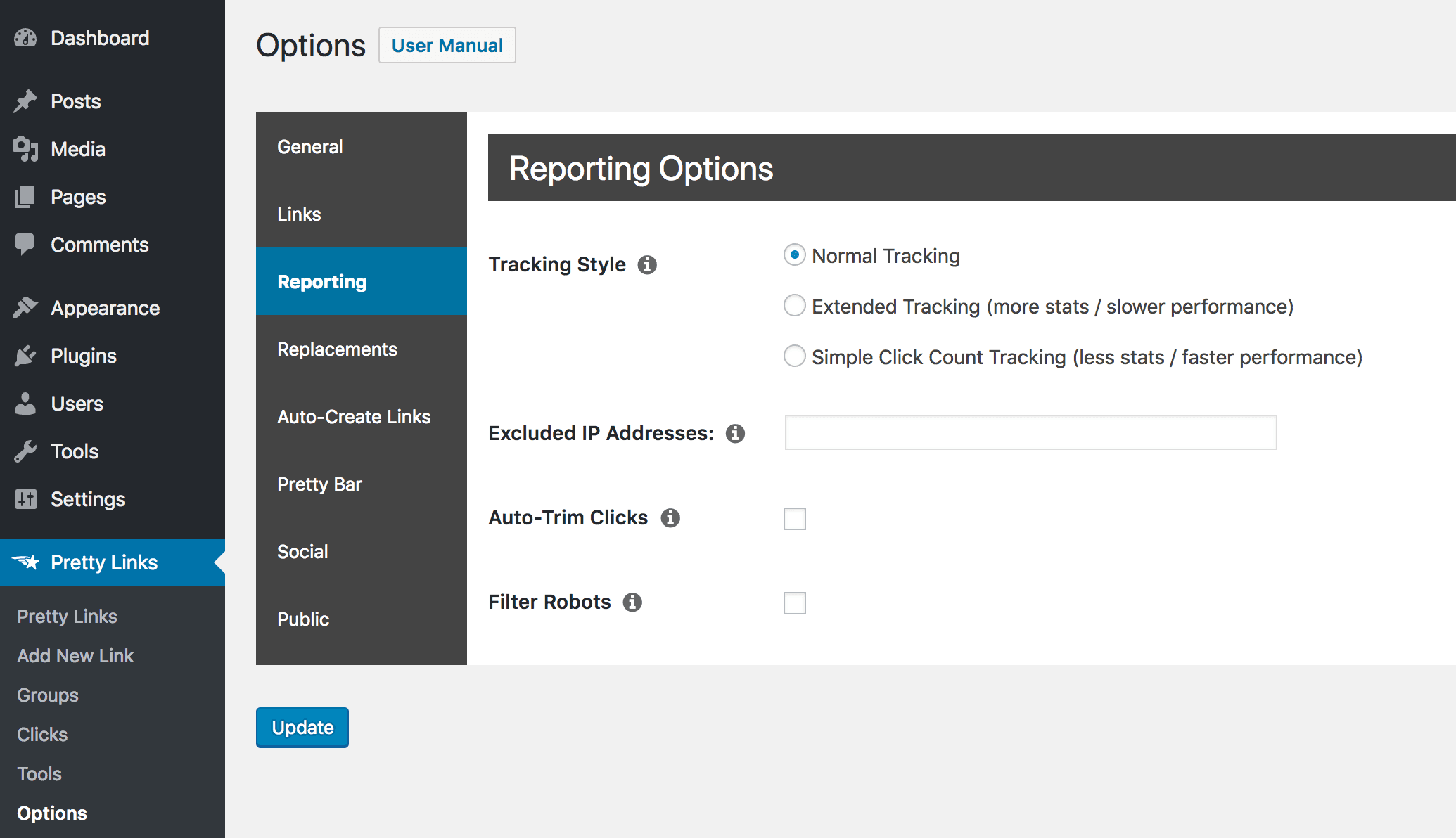
Por defecto, esta función está configurada como Seguimiento normal, which provides you with a lot of information about each link, when it’s clicked on, and by whom:

No obstante, si desea obtener aún más detalles, puede activar Seguimiento ampliado:
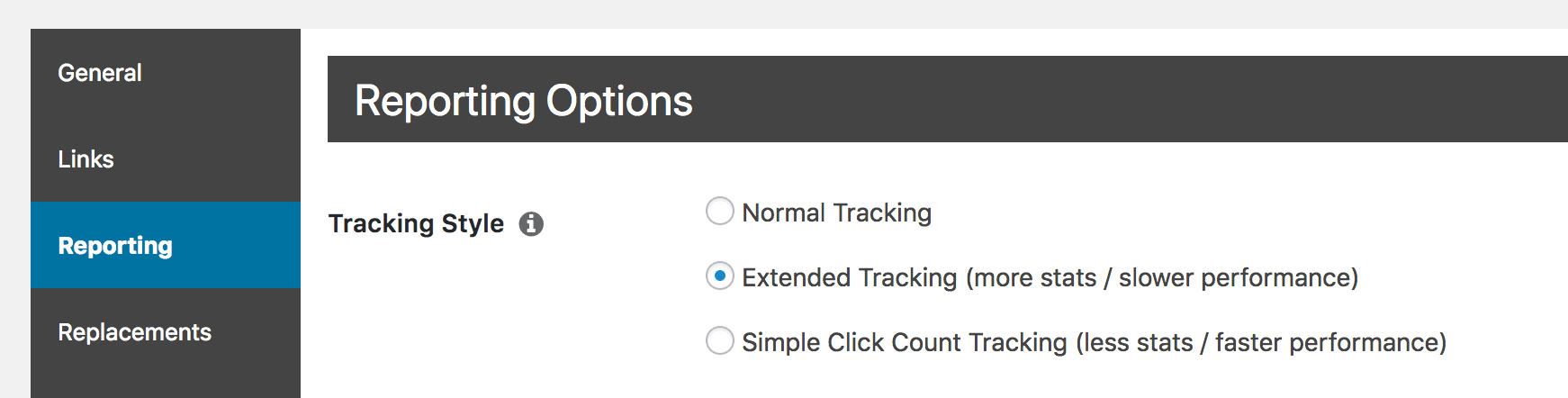
Once you’ve done that, you’ll get access to far more in-depth results for each of your links. If you access Pretty Links > Pretty Links and select the statistics for a specific link, you’ll see that you now have much more information at hand:

You can use this new data to get an even clearer idea of who clicks on your links, when and where they’re doing so, and what devices they’re using.
2. Filtra los robots de tus resultados
Another way you can optimize your Pretty Links reports is by cutting out false positives. For example, most sites are regularly visited by “robots” or bots, which are automated programs that navigate through pages looking for specific information. For example, Google utiliza un bot para indexar sitios web, de modo que puedan aparecer en sus resultados de búsqueda.
However, these robots aren’t exactly your target audience, and they can create misleading clicks that clog up your reports. To avoid this, Pretty Links lets you filter out bots from your results. To do that, you’ll simply need to visit the Informes ficha en Pretty Links > Opciones una vez más:
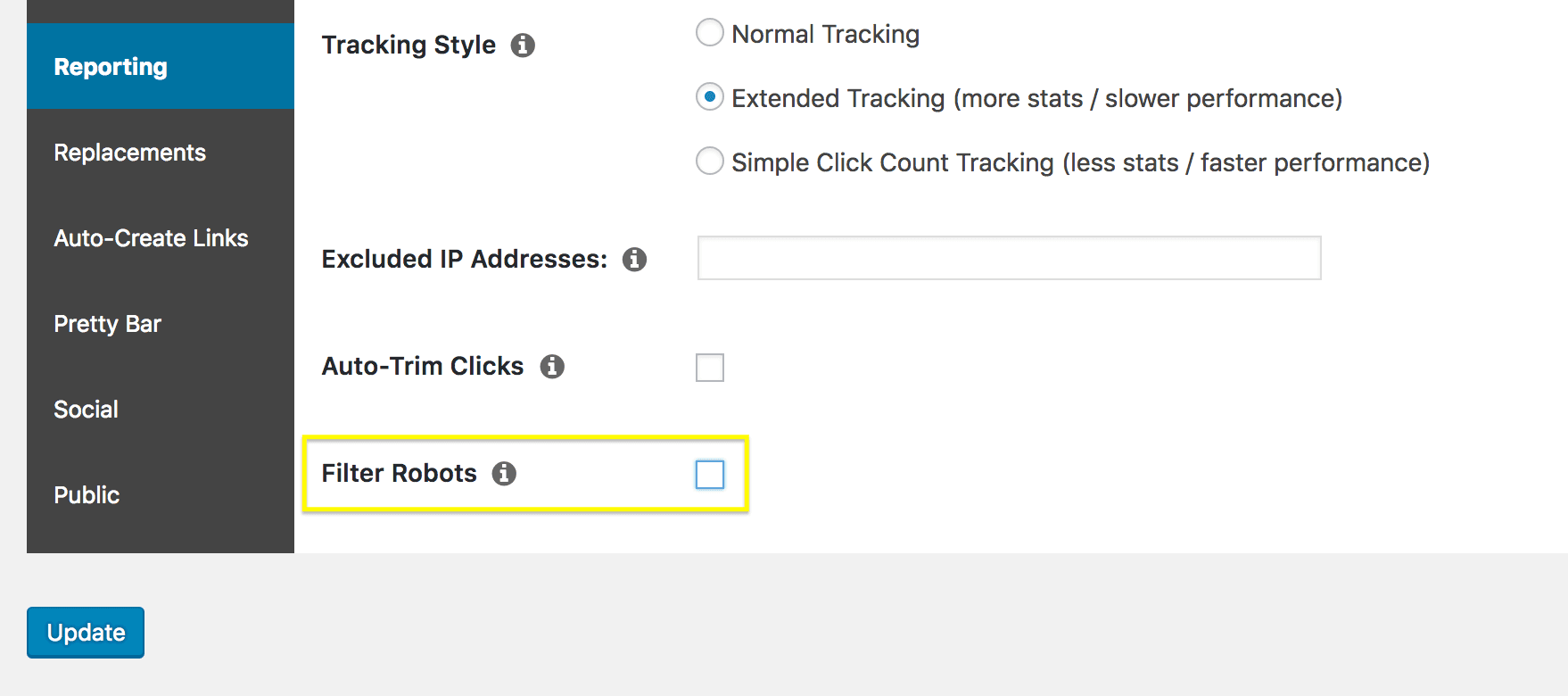
The setting you’re looking for now is Robots filtradores. When you select this checkbox, clicks created by bots will no longer be included in your link reports. You’ll also notice that another field appears right below:
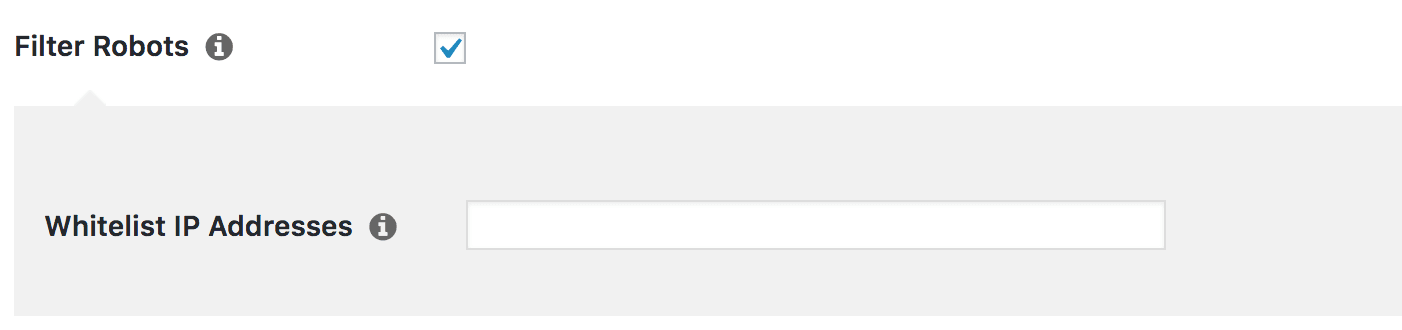
This is actually a very helpful option, which we’ll look at more closely in the next section.
3. Excluir e incluir direcciones IP específicas
While Pretty Links’ automated filtering is a tremendously helpful feature, you might also want to tweak exactly which users you want to be included in your link reports. To accomplish this, you can blacklist and whitelist specific IP addresses.
Esta es una función avanzada que le permite señalar direcciones específicas (o rangos) que desea excluir o incluir siempre en sus informes. Por ejemplo, si quieres asegurarte de que un determinado rango de IPs se incluye en tus informes incluso si el tráfico está marcado como procedente de bots, puedes introducirlo en el campo Lista blanca de direcciones IP campo que te mostramos más arriba.
También puede hacer lo contrario si desea que una determinada IP o rango de direcciones no se incluya nunca en los resultados. Por ejemplo, es posible que desee excluir las visitas procedentes de su propio ordenador o red. Para ello sólo tiene que añadir estas direcciones en el campo Direcciones IP excluidas campo:
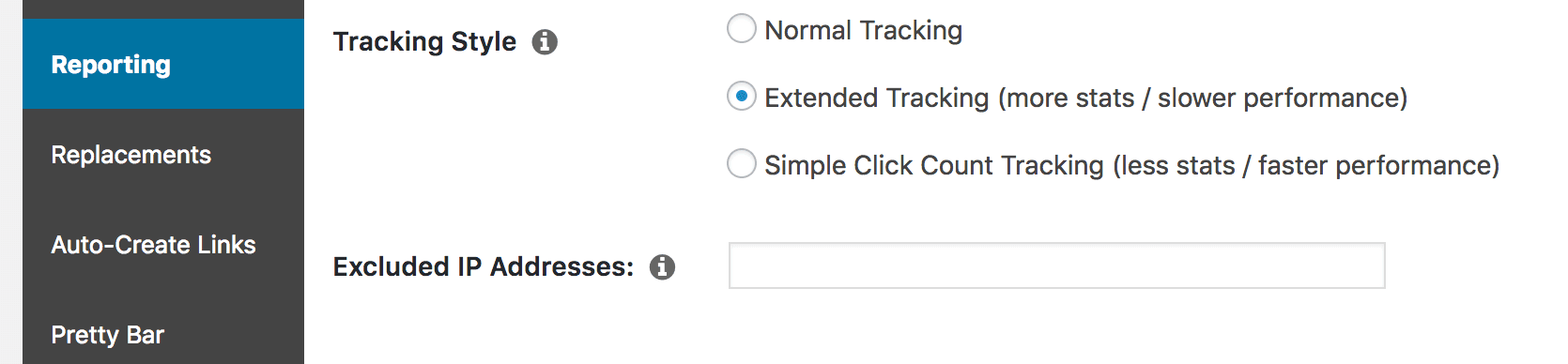
Si desea averiguar fácilmente su propia dirección IP, puede hacer clic en el botón i junto a este campo:
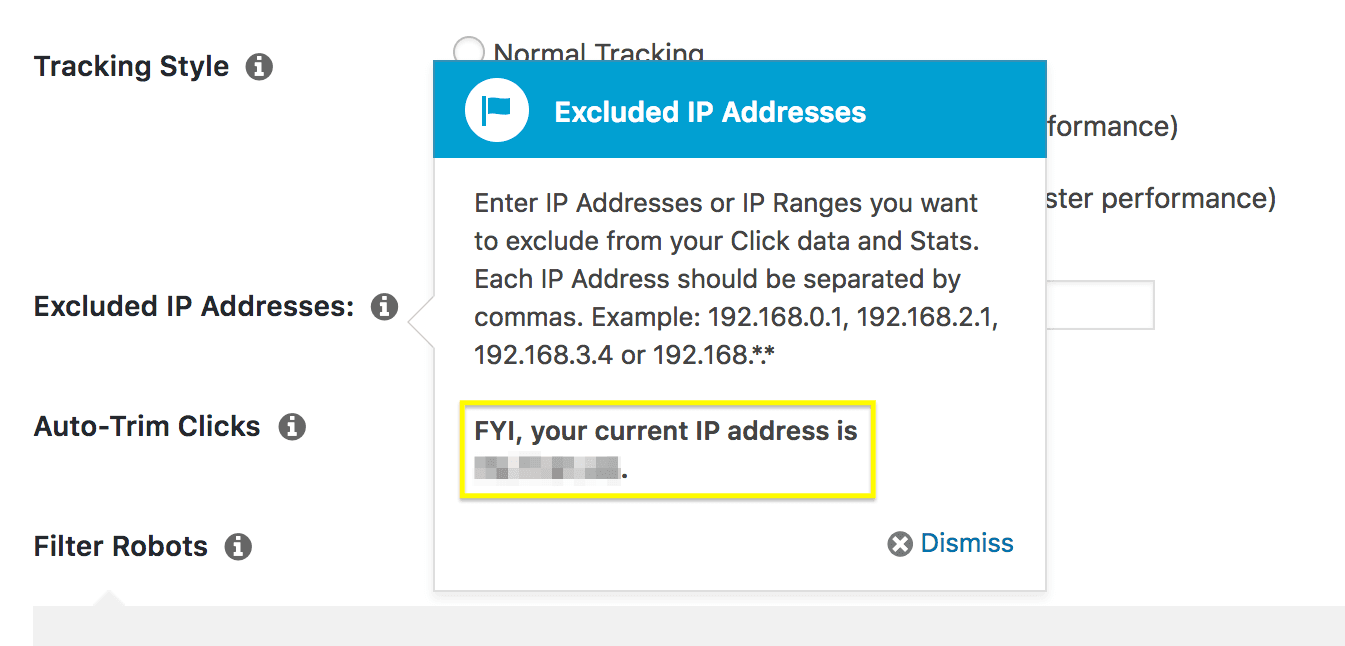
Once you’ve added addresses to your blacklist, they’ll no longer be represented in your link reports. This gives you a great deal of control over your results, since you can ensure that only valid and useful data is included.
Conclusión
Los informes de enlaces son una función muy útil en Pretty Links. Not only do they help you keep track of your links, but they can even assist you in growing your conversions through better optimization. However, in order to get the most out of the results, you’ll want to optimize your Pretty Links reports.
En este artículo te mostramos tres formas de hacerlo. Éstas son:
- Utilice el seguimiento ampliado.
- Filtre los robots de sus resultados.
- Excluir e incluir direcciones IP específicas.
¿Tienes alguna pregunta sobre cómo optimizar tus informes de enlaces en Pretty Links? Háganoslo saber en la sección de comentarios.